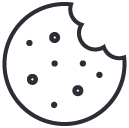How to Test the Durability of Laptop Accessories Before Storage
03/10/2024
5 Ways Computer Repair Shop Sell Keyboards
21/10/2024How to Clean and Maintain Your Laptop Accessories
Laptop accessories, such as keyboards, chargers, screens, and cooling pads, are essential tools that help you maximize the functionality of your laptop. However, regular use can lead to wear and tear, dust accumulation, and overall performance degradation. Proper cleaning and maintenance of these laptop accessories ensure they last longer, function better, and stay in good condition.

In this guide, we’ll explore practical tips on how to clean and maintain your laptop accessories to keep them in optimal working condition for the long term.
Benefits Of Regular Cleaning And Maintenance Of Your Laptop
Before diving into specific cleaning techniques, it’s crucial to understand why regular maintenance of laptop accessories is necessary. Over time, dust, dirt, and grime can accumulate on accessories, leading to performance issues such as overheating, electrical short circuits, or poor responsiveness. Cleaning your accessories regularly can help you:
- Prevent malfunctions and extend the lifespan of accessories.
- Improve overall performance and ensure compatibility with your laptop.
- Maintain a professional appearance and keep your workspace clean.
- Reduce the risk of bacterial or germ buildup on items like keyboards and touchpads.
Now, let’s look at how to clean and maintain different types of laptop accessories.
1. Cleaning and Maintaining Laptop Keyboards
Laptop keyboards are one of the most frequently used and exposed accessories. They can easily accumulate dust, crumbs, and germs over time. Here’s how to keep your keyboard clean:
a. Routine Dust Removal
- Use a small, soft-bristle brush to gently remove dust between the keys. A compressed air canister can also blow away debris that is difficult to reach.
- For more thorough cleaning, turn your laptop keyboard upside down and gently tap it to dislodge any debris trapped under the keys.
b. Cleaning Key Surfaces
- Dampen a microfiber cloth with a 50/50 solution of water and isopropyl alcohol. Gently wipe the surfaces of the keys to remove grime and fingerprints.
- For deeper cleaning, use cotton swabs dipped in the cleaning solution to reach around the edges of each key.
c. Preventive Maintenance
- Avoid eating or drinking near your laptop to minimize spills.
- Use a keyboard cover to protect against dust, spills, and crumbs.
- Clean the keyboard once a week to prevent buildup.
2. Cleaning and Maintaining Laptop Screens
Laptop screens are delicate and prone to smudges, fingerprints, and dust accumulation. Cleaning your screen regularly will ensure a clear display and prevent potential damage from dirt buildup.
a. Use Screen Cleaning Solutions
- Purchase a screen-safe cleaning solution specifically designed for electronic displays. Avoid using household cleaners that contain ammonia or bleach, as they can damage the screen’s coating.
- Spray the cleaning solution onto a microfiber cloth, not directly on the screen, and gently wipe the display in circular motions.
b. Remove Dust
- Use a dry microfiber cloth to wipe off any dust before applying any cleaning solution. This helps prevent scratches caused by particles on the screen.
c. Preventive Maintenance
- Avoid touching the screen directly with your fingers, as oils from your skin can leave marks.
- Store your laptop in a case or use a screen protector to minimize exposure to dust and dirt.
3. Cleaning and Maintaining Laptop Chargers and Cables
Chargers and power cables are essential laptop accessories that often get tangled, bent, or accumulate dust. Proper care of your charger ensures safe operation and prolongs its lifespan.
a. Wipe Down the Surface
- Unplug the charger and use a damp cloth to wipe down the cable and charging brick. For stubborn spots, use a solution of water and mild soap.
- Make sure to clean around the connectors where dirt can accumulate over time.
b. Inspect for Damage
- Regularly check the cables for frays, splits, or exposed wires. If you notice any damage, it’s best to replace the charger immediately to avoid electrical hazards.
c. Proper Storage
- Avoid wrapping the cable too tightly around the charger, as this can damage the wires inside. Instead, loosely coil the cable and secure it with a Velcro strap or a cable tie.
- Store chargers in a cool, dry place to prevent overheating or damage.
4. Cleaning and Maintaining Cooling Pads
Cooling pads are crucial for preventing overheating in laptops, especially during long periods of use. To keep cooling pads functioning efficiently, they need to be cleaned regularly.
a. Dust Removal
- Unplug the cooling pad and use a can of compressed air to blow dust out of the fan vents. This helps maintain airflow and prevents overheating.
- Use a soft brush to gently clean any dust or debris stuck in the fan blades or grilles.
b. Check for Proper Operation
- After cleaning, plug in the cooling pad and ensure that the fans are running smoothly without noise or vibration.
- If the fans are malfunctioning or producing excessive noise, it may be time to replace the pad.
c. Preventive Maintenance
- Place the cooling pad on a hard, flat surface to allow proper airflow. Avoid using it on soft surfaces like beds or couches, as this can obstruct ventilation.
- Clean the cooling pad every month or as needed, depending on your usage.
5. Cleaning and Maintaining Laptop Docking Stations
Docking stations allow you to connect your laptop to multiple external devices such as monitors, keyboards, and mice. Keeping your docking station clean ensures that all connections function properly.
a. Dust and Dirt Removal
- Disconnect the docking station from power and clean the surface using a microfiber cloth.
- Use compressed air to blow out any dust from the ports to ensure clean and reliable connections.
b. Inspect Connections
- Check the connectors, USB ports, and other connection points for signs of wear or damage. Replace any worn-out parts or cables to avoid issues during use.
c. Proper Storage
- When not in use, store the docking station in a dust-free environment. Cover it with a cloth or place it in a protective case to prevent dust accumulation.
6. Cleaning and Maintaining Laptop Cases and Bags
Laptop cases and bags are often exposed to dirt, spills, and general wear and tear. Keeping them clean helps protect your laptop and accessories during transportation.
a. Exterior Cleaning
- Wipe down the exterior with a damp cloth and mild detergent. For fabric cases, you can use a fabric cleaner to remove stains and dirt.
- Allow the case to air-dry completely before using it again.
b. Interior Cleaning
- Shake out any debris or crumbs from the interior of the case.
- Use a vacuum with a brush attachment to clean the inside pockets and lining.
c. Preventive Maintenance
- Regularly inspect the zippers, straps, and seams for any damage. Repair or replace them if necessary to ensure your laptop is securely protected.
By regularly cleaning and maintaining your laptop accessories, you can extend their lifespan and keep them functioning at their best. From laptop keyboards and screens to chargers and cooling pads, each accessory requires specific care to ensure optimal performance.
If you are a computer repair shop owner who needs wholesale high-quality laptop parts, you can contact us for factory quotes. We have 18 years of industry experience and many partners to ensure that we can provide you with high-quality computer accessories.